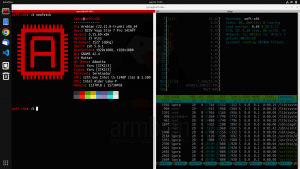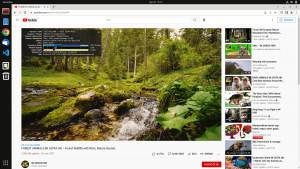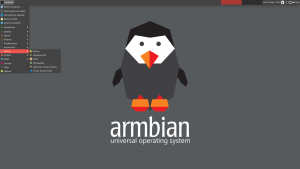- Images for non LTS version can be downloaded here
- There is currently a known issue that may affect this board on some IPv4 only networks. Symptoms are variable, from intermittent drop-outs and slow-downs to total loss of one NIC or total loss of networking. The issue can be completely eliminated by disabling IPv6. Don’t try to do this through armbian-config as this method does not work. IPv6 must be disabled by adding a line
extraargs="ipv6.disable=1"to /boot/armbianEnv.txt - Device tree overlays to enable uart1 and i2c0 are available in Armbian 23.02.
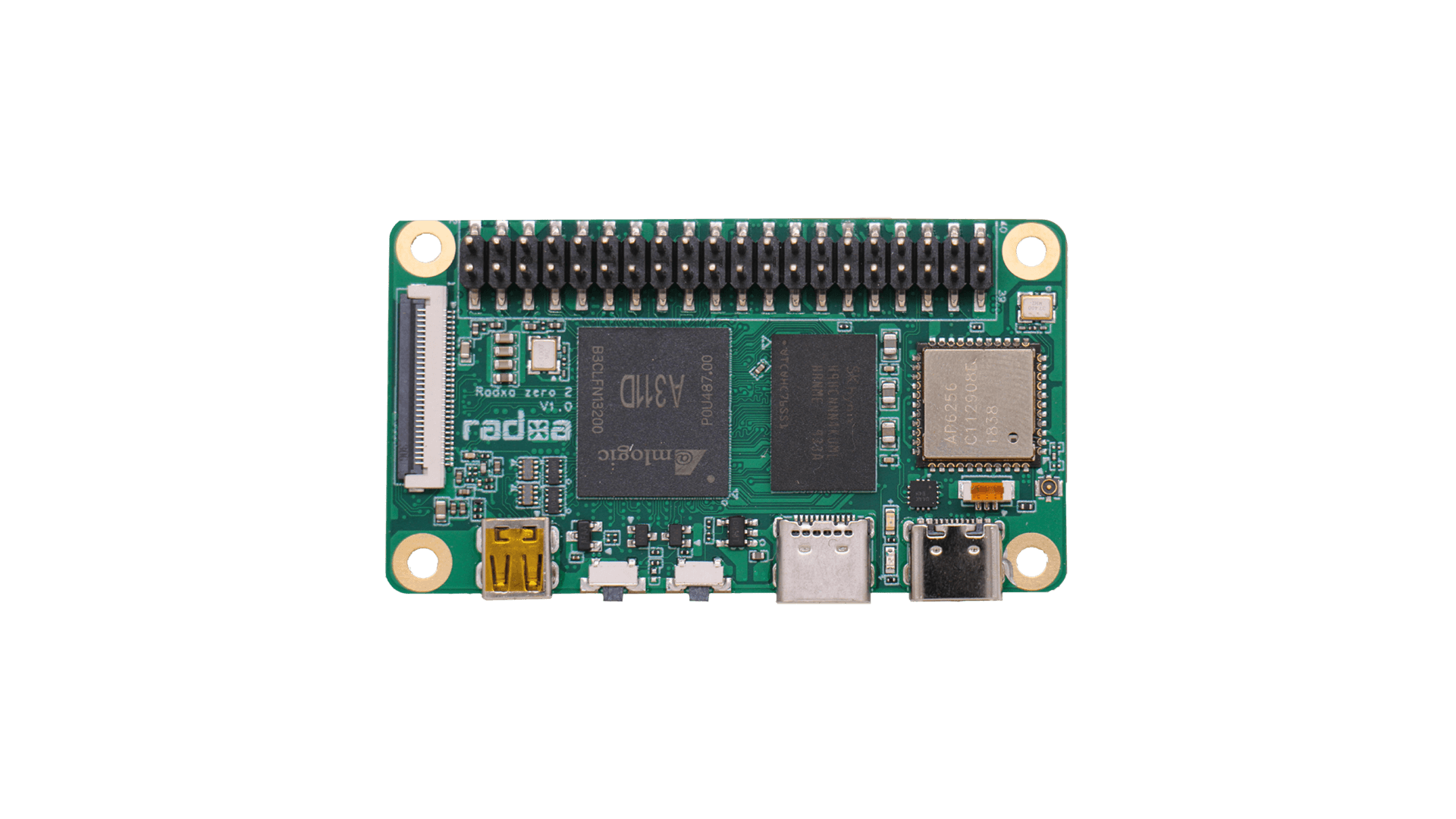

In order to boot Armbian from JetHub H1 with pre-flashed OS on eMMC you need USB-USB cable and do:
- Download Amlogic Burning Tool
- Download latest burnable firmware (testing branch)
- Flash!
More instructions on https://wiki.jethome.ru/en/jethub_h1#controller_firmware
Now you can boot Armbian from eMMC.

In order to boot Armbian from JetHub D1/D1+ with pre-flashed OS on eMMC you need USB-USB cable and do:
- Download Amlogic Burning Tool
- Download latest burnable firmware
- Flash!
More instructions on https://docs.jethome.com/controllers/linux/din_rail/index.html
Now you can boot Armbian from eMMC.
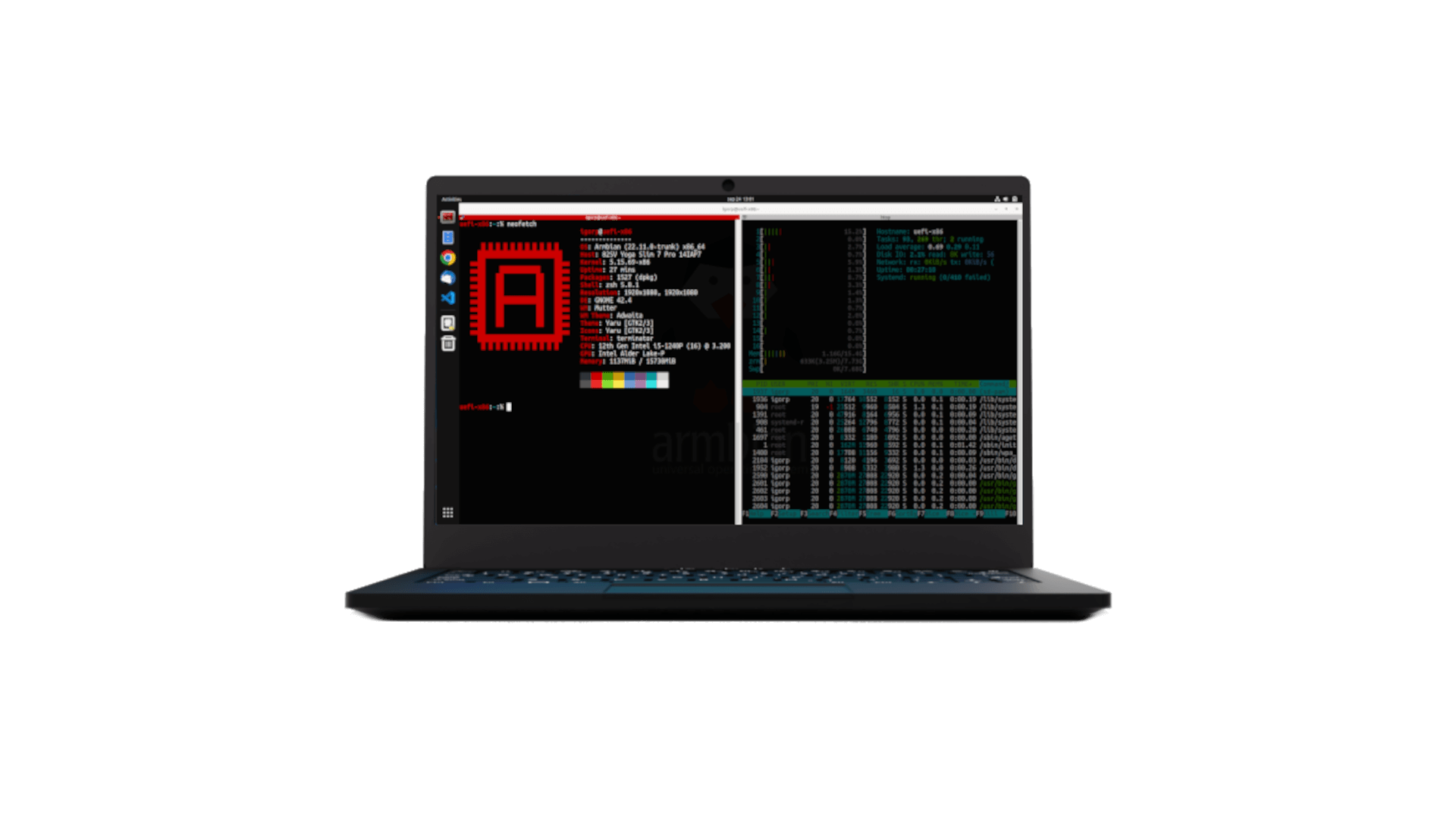
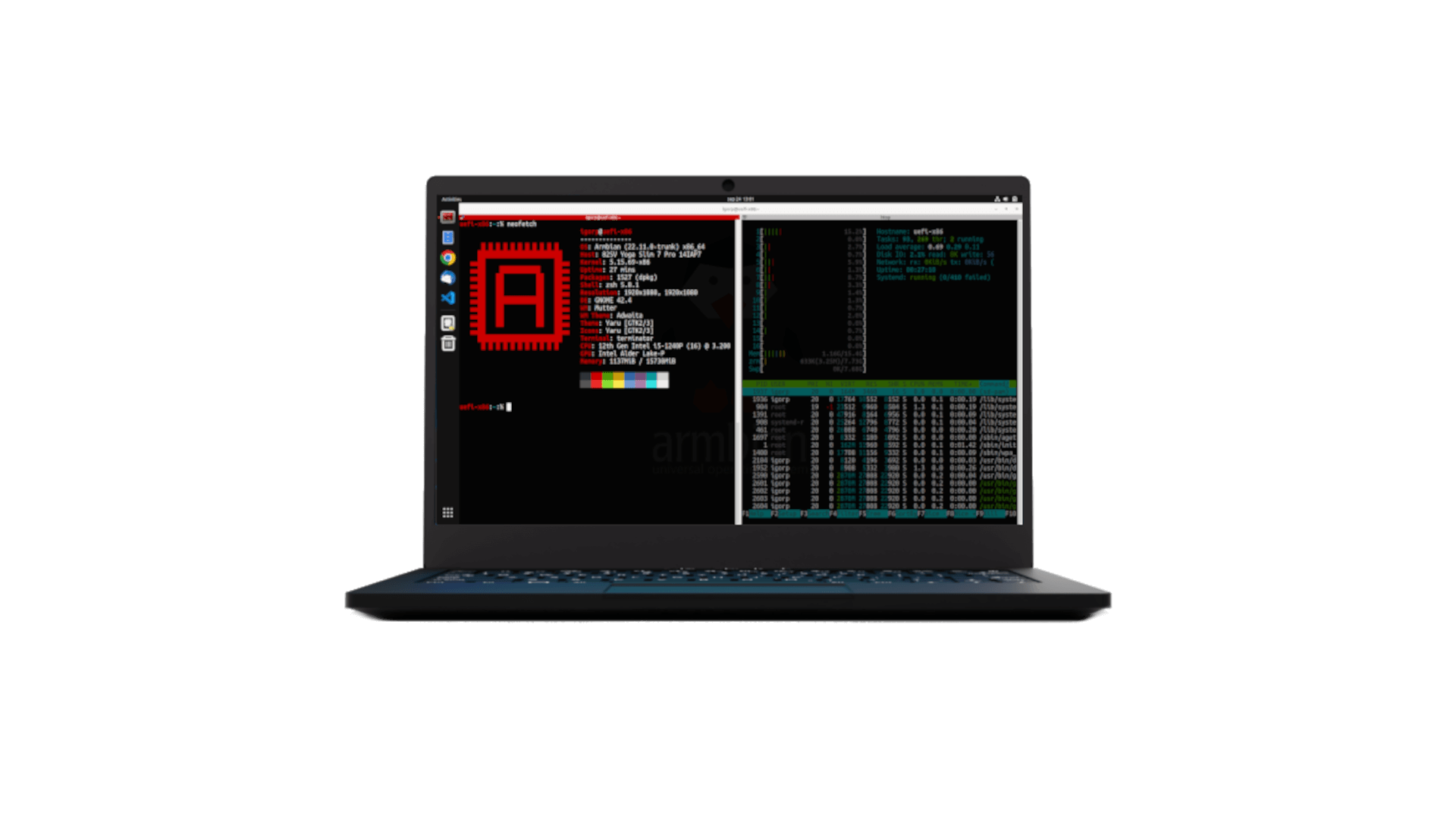

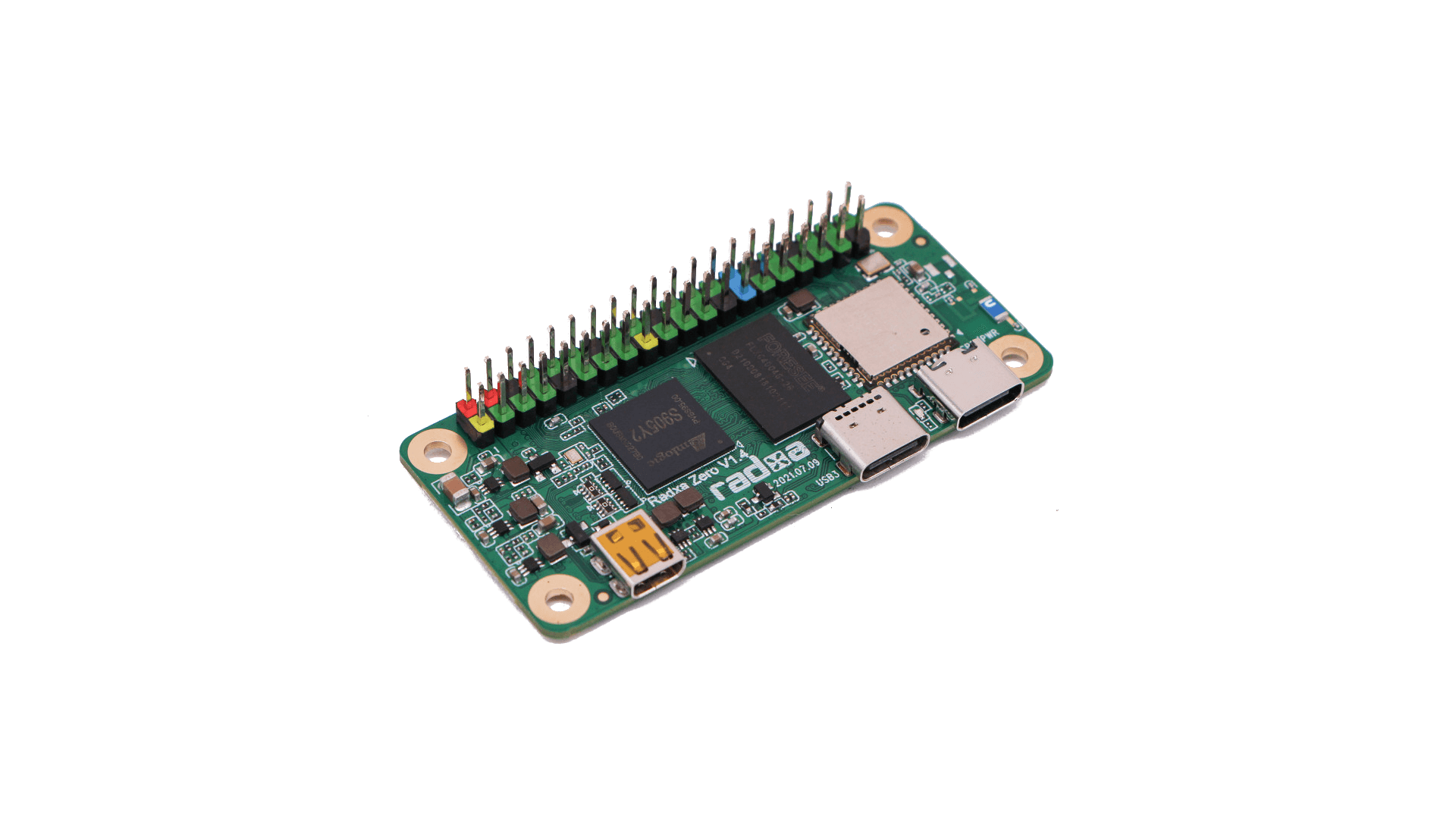
If you have a Radxa Zero with eMMC (any model with 2GB or 4GB of RAM), you’ll need to erase the eMMC before you can boot it from a microSD card and use Armbian. 1GB version is not supported.
Full instructions are available on the Radxa wiki, but here are some quick notes.
– Connect a USB cable to the Zero’s OTG port (the USB-C plug marked USB-PWR)
– Hold down the “USB BOOT” button on the Radxa Zero while connecting the USB cable to a USB port on the Linux host
– sudo pip3 install pyamlboot on the host
– curl -O https://dl.armbian.com/radxa-zero/loader/radxa-zero-erase-emmc.bin
– sudo boot-g12.py radxa-zero-erase-emmc.bin
You may have to run the sudo boot-g12.py command a second time to fully clear the eMMC. In case you encounter boot issues, try this hint and report there.