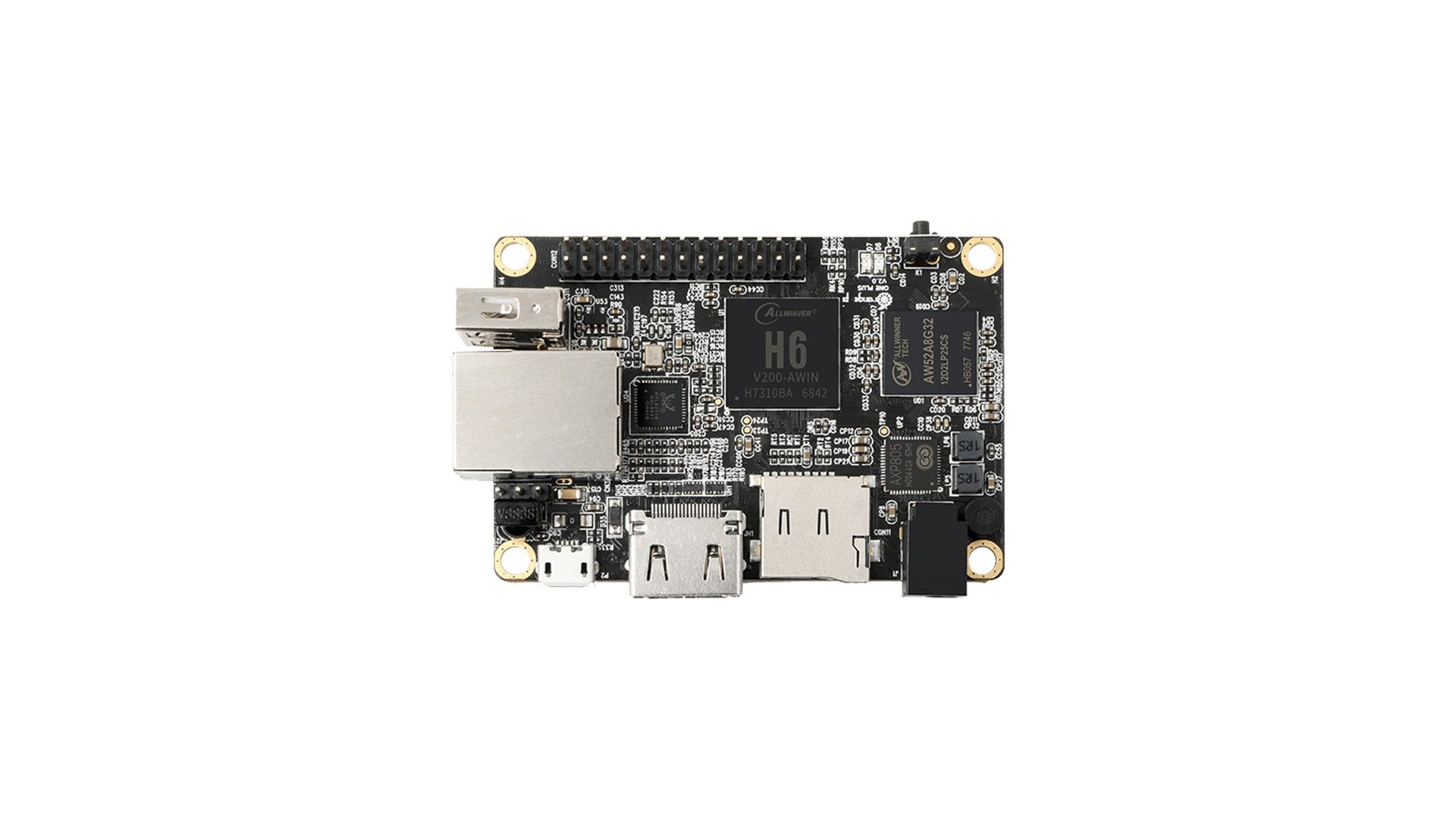- works: serial console, 8 cores, USB, SATA, HDMI, DRM video driver
- A83T chip isn’t SATA capable and therefore the SATA port is provided by a (very) slow GL830 USB-to-SATA-bridge
- https://forum.armbian.com/topic/474-banana-pi-m3/





sed -i "s/MAX_SPEED=.*/MAX_SPEED=1510000/" /etc/default/cpufrequtils service cpufrequtils restart
Make sure to install large heatsink!