



KDE Neon desktop is currently broken. Please use different one, until this gets fixed.


- Download latest OOWOW software for stock install experience (flash to SD card and boot from it, then proceed with official manual)
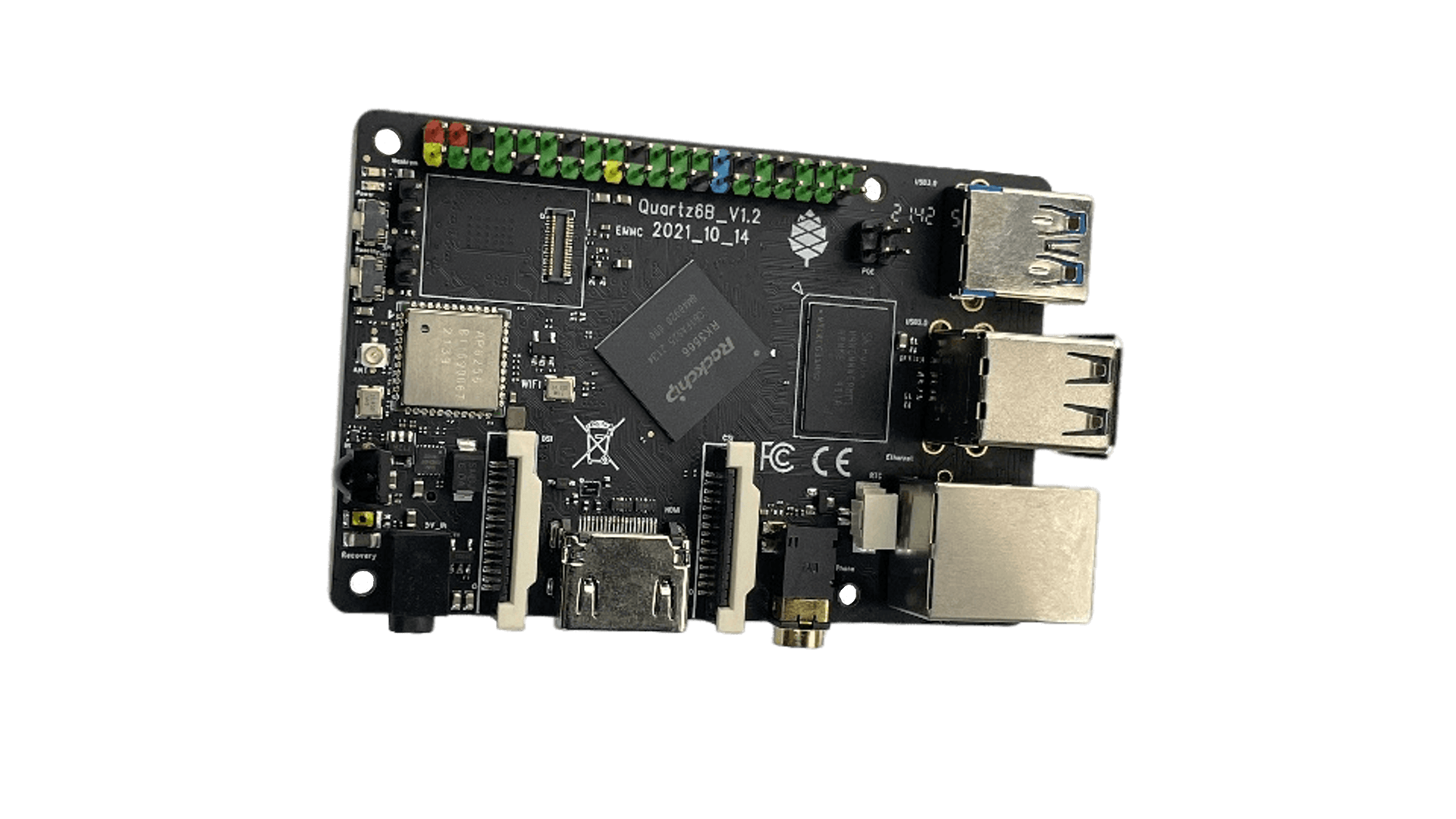



To get started, burn the image to a USB stick using BalenaEtcher. Install all firmware updates in Windows and the Lenovo utility.
In Lenovo x13s’s BIOS config, disable Secure Boot (this will create problems with Windows Bitlocker, unless you disable that first.)
Insert USB and press F12 during boot to select it. Be patient during first boot during filesystem resize; it might take multiple minutes depending on the disk.
It is recommended to create Lenovo’s Windows USB recovery disk before wiping your Windows install. You might require it to deploy firmware updates. Windows ARM64 on this machine is Lenovo-specific and the generic Win ARM64 images won’t work.
For now, only Ubuntu Lunar (via Concept x13s PPA) has the userspace required for working audio and battery charging support, and a patched mesa for accelerated graphics.
Debian Trixie/Sid and Ubuntu Mantic have a more recent mesa that does not need patching, but no working battery charge nor audio.

The AM64B starter kit (SK) is a low-cost stand-alone test and development platform based on the Sitara™ AM6442 processor that is ideal for accelerating the prototype phase of your next design. The kit includes wired (Ethernet) and wireless (2.4GHz and 5GHz) connectivity, three expansion headers, multiple boot options and flexible debug.
