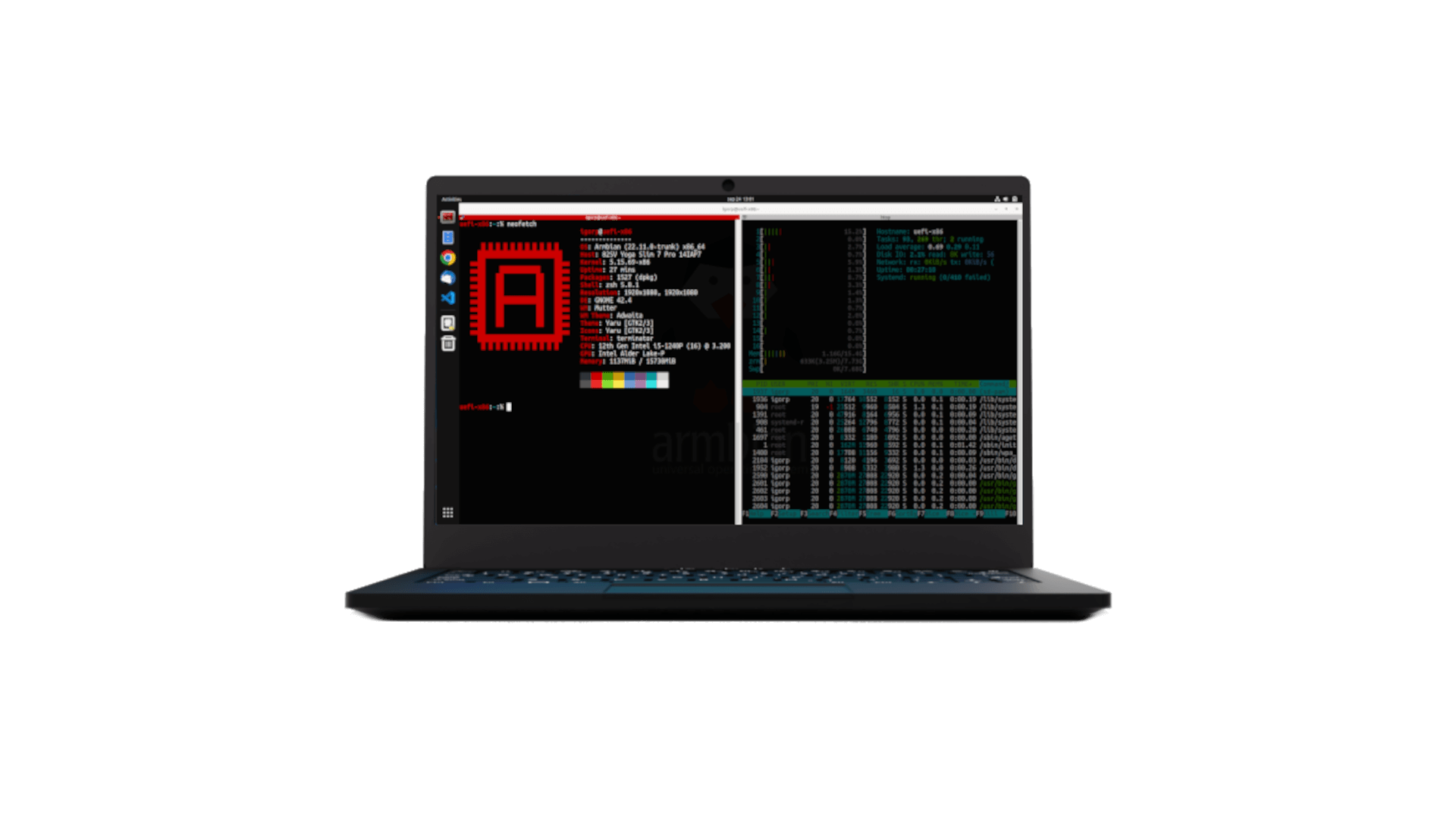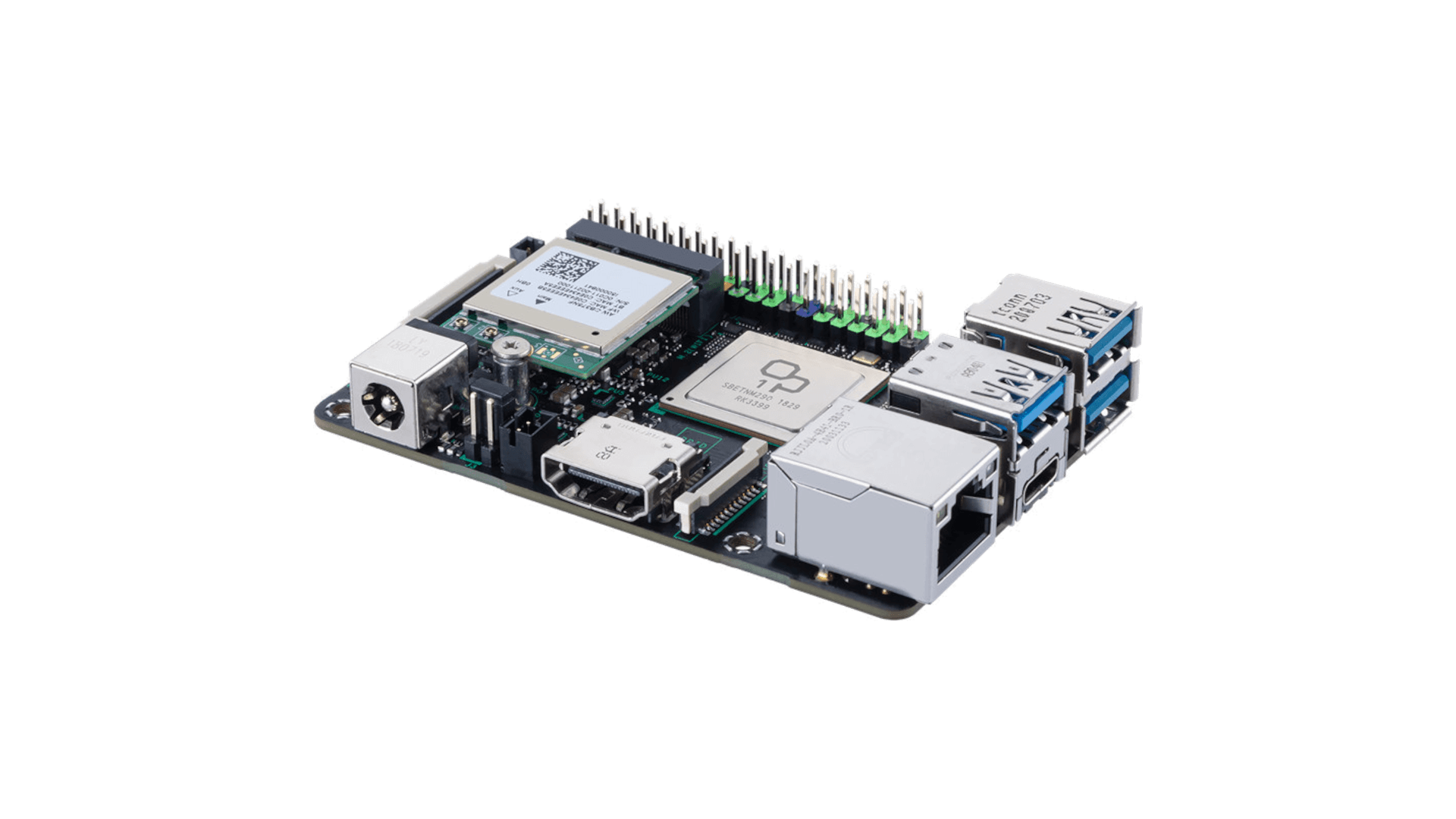Installation:
- Download Khadas Rescue system (flash to SD card, insert, power on, hold FUNCTION and short press RESET button)
- Download Armbian image and place it to the USB drive (copy .xz or .img file, do not flash with Etcher)
- Boot into Khadas OOWOW and install to eMMC by selecting image from USB drive